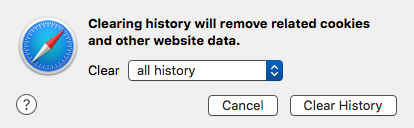- Chrome
- Firefox
- Safari
- Microsoft Edge
1. In the top right, click the Hub icon (looks like three horizontal lines).
2. Click the History icon, and then select Clear all history.
3. Select Browsing history, then Cookies and saved website data, and then Cached data and files.
4. Click Clear. After the "All Clear!" message appears, exit/quit all browser windows and re-open the browser.