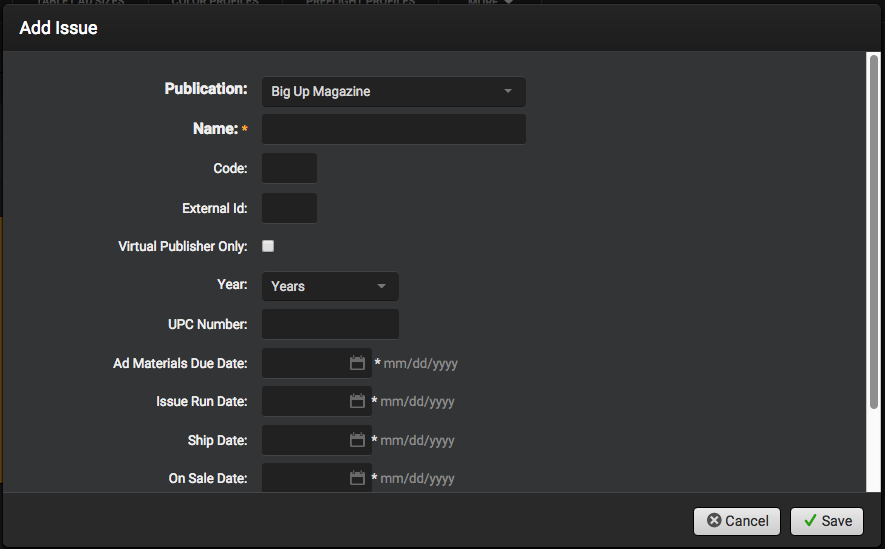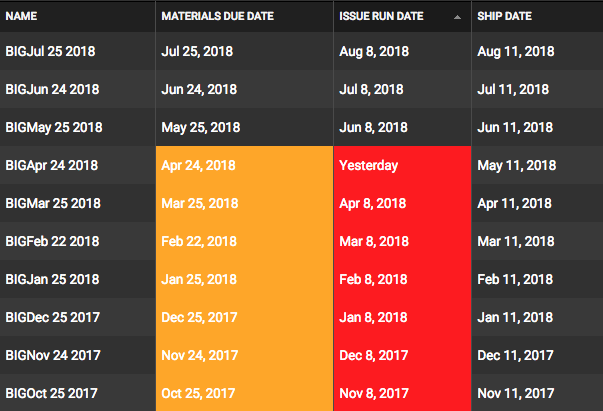To add an issue within the Publication Profile, users simply just click the Add button and a small popup requiring information for that issue will appear:
- Publication
- Name
- Code
- External ID
- Year
- UPC Number
- Ad Materials Due Date
- Issue Run Date
- On Sale Date
- Cover Date
Once the user has set the correct deadlines and entered the required information, the issue will be ready to accept ads.
Issue Details
When a user selects an issue or creates a new issue, it will open the Issue Management section of the site. This section is separated into 3 sections: Issue, Budget and Deadlines.
Issue Tab
Allows users to edit different information from the issue:
- Name
- Code
- External ID
- Theme
- Type of Issue: Regular v. Special
- Volume
- Issue Number
- Circulation
- Year
- Budgeted Page Count
- UPC Number
- Issue Visible?
- Disable Print Ad Reception
- Allow Tablet Ads
- Issue Details
Budget Tab
Publishers can setup cost types for ads for things such as photography, copywriting, etc. These can be setup in the Publication Profile > Actions > Manage Cost Types. Once these costs have been created, they will be taken into account when creating issue reports.
Deadlines Tab
Users are able to adjust the different due dates for each issue. SendMyAd also allows users to create dynamic deadlines for each issue, where specific dates are offset based on other dates.
The Issues tab in the Publication Profile shows the list of active and inactive issues for that publication. Issues with deadlines approaching or passed will be color coded yellow (approaching) or red (past).