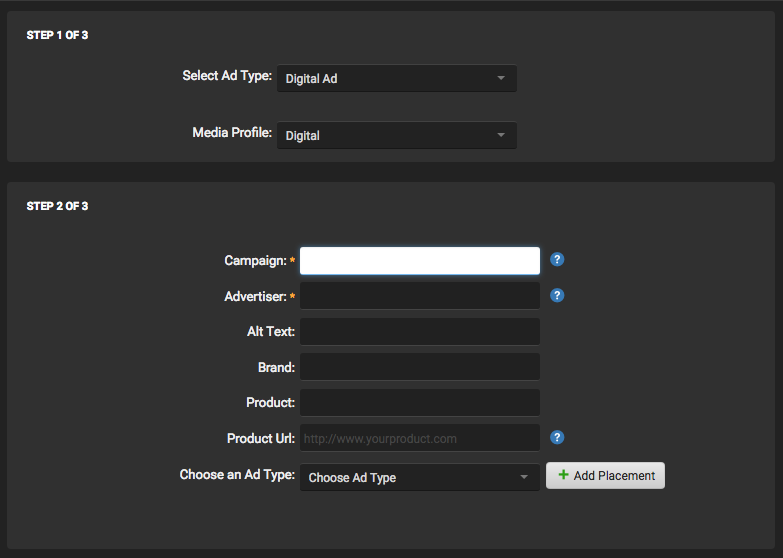- Select Send Files under Actions from the left-hand menubar.
- Some publishers accept multiple ad types, if so, you may be prompted to specify the ad type; select Digital Ad.
- Fill out each field listed. (Note: You can click the “?” next to each item to view additional information about what is being requested.)
- Select the ad type (Rich Media, Image, Tag File, etc.).
- Select the Unit Size which matches the file you wish to upload.
- Fill out the additional fields that appear below
- Next to Run Ad click the calendar icons to specify the time-frame that the ad will run.
- If requested, confirm the contact for the ad under the Contact Information section.
- Click Upload Ad if you are uploading a new file, or Retrieve Ad By URL if you have the URL to an existing ad which you would like to process.
- In the Step 3 of 3 window, select Browse next to each requested file type and select the file you wish to upload. (Note: Some publishers require .jpg, or .gif “back up” images for Flash ads.)
- Click Upload All Files.
- After the file is uploaded and processed, SendMyAd will provide a detailed preflight report informing the user of any issues within their ad.