- Add Print Ad Size: Creates a new ad specification
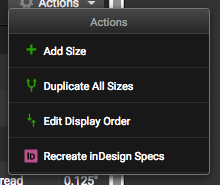
- Duplicate Ad Sizes: Duplicates all ad specifications to a different publication
- Edit Display Order: Allows you to re-arrange the order in which the ad specifications are listed. This will apply to anywhere the list of ad specs are shown (ex. Upload form ad list selector, Ad sizes view)
- Recreate InDesign Specs: This will recreate the InDesign templates available for download.
Ad Specification Details
Clicking on an ad specification will open the details for that ad specification. This is the configuration of ad specs selected from Print Sizes list on the left.
Settings
- Edit Ad Creator Template: Allows you to upload an Ad Creator template for that ad specification, or edit the basic configuration of the Ad Creator spec.
- Name: Name of the ad specification
- Code: A simple code for the ad spec. This is primarily used as a variable and can be used during FTP delivery as either part of the final filename, or as a part of a directory name on the FTP server. (Note: This does not need to be completed for the ad spec to be active.
- Short Label: An additional code that can be used during FTP delivery/file naming.
- Rate Code: Cost of running the ad specification in the publication
- Proof Cost: Cost to receive a proof from the printer/publisher
- Trim
- Bleed
- Safety
- Publisher Only: Turning this option on will only allow publishers to see this ad size in upload, duplicate, pickup and size change forms.
- Multi-page Specification
- Preflight For Size: This option is on by default. This option allows you to create an ad specification that bypasses preflight size checking. This can be useful for submitting ads that are non standard sizes but have a general size intent. All size warnings will be turned off for ads using this ad specification if this option is turn off.
- Create CT Vector PDF (Optional): This option will create a CT/Vector PDF from every finalized ad sent to this ad size. You can also setup a delivery for this file in the delivery connections manager in your company profile.
- Crop to Bleed on Completion: Turning this option on will crop the document to the bleed box upon finalization.
- Force Dimensions on Upload: This option forces the dimensions of the document to match the values plus the trim size provided in the form.
- Disable Ad Reception for this Ad Size: Here the publisher can specify the number of days before the issue run date that you would like to stop receiving ads for this particular ad size.
- Manage Custom Issues List
