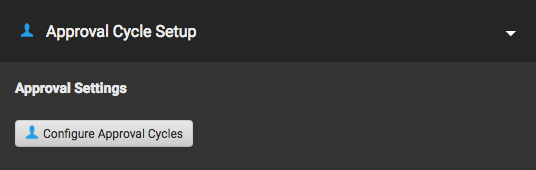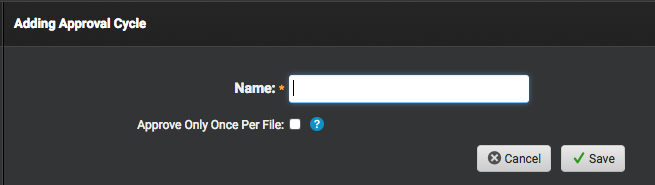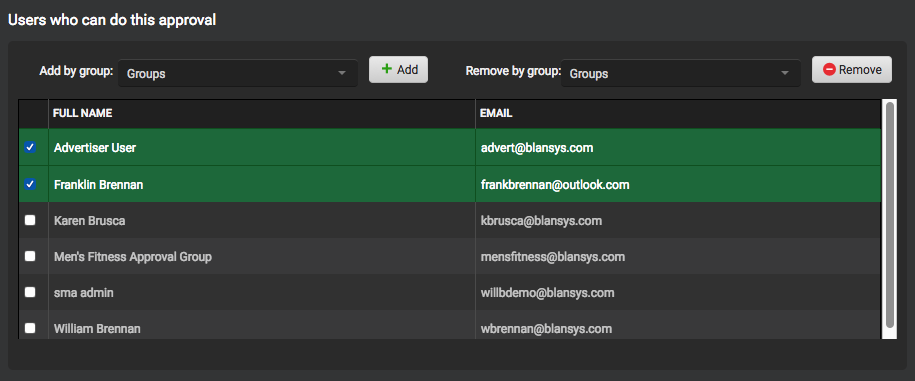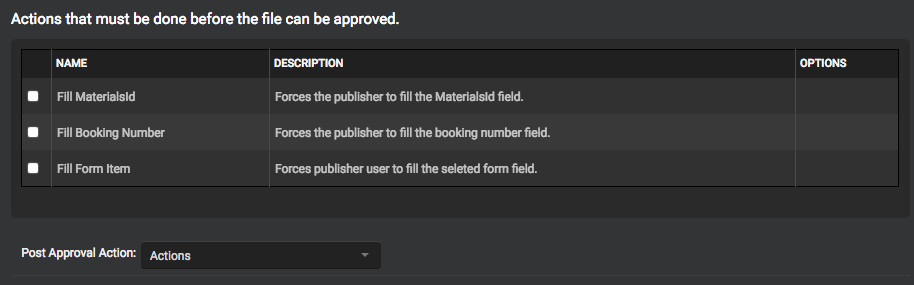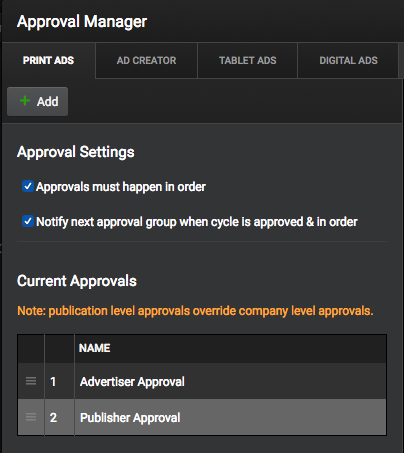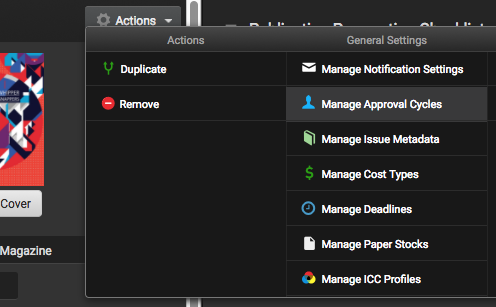Approval cycles allow publishers to create specific approvals in place for ad uploads (for example, advertiser approvals and publisher approvals). Approval Cycles can be customized for individual publications, but first, we will look at how to setup a base company level approval cycle.
Setting up and Configuring Approval Cycles
To access your current approval cycles, navigate to your Company Profile and select the Approval Cycles dropdown in the right-hand menu.
This will open the Approval Manager and allow us to select what this approval will be used for. For this example, we will use a basic print ad approval cycle. Click the Add button in the top left menu.
Enter in a name for the Approval Cycle and select/deselect the “Approve Only Once Per File”.
The new approval cycle will now appear in the left-hand menu. We can now configure who can do these approvals and any actions that must be done before the file can be approved or post-approval.
Select the users that can do this approval cycle. You can add users by Groups if you have them set to easily select a group of users.
Select any actions that must be completed before this file can be approved and then any Post Approval Actions (Deliver a file/Call a Workflow).
Your new approval cycle is now setup and automatically activated. If you wish to deactivate the cycle, you can simply deselect the “Approval Active” option underneath the name of the approval cycle.
Approval Settings and Adding a Second Level Approval
- To create a second approval cycle, simply follow the steps above.
- Users can drag and drop approval cycles to reorder them.
- When there are more than one approval, there are some basic settings to check for to ensure the approvals are working as intended.
Approval Settings
Approvals must happen in order: If there is more than one approval cycle, checking this option means these approval cycles must happen in order. (In the example, the “Advertiser Approval” must be completed before it can be approved by the “Publisher Approval” level.)
Notify next approval group when cycle is approved & in order: This will automatically notify the next approval group once the prior cycle has been completed.
Publication Level Approvals vs. Company Level Approvals
Under current approvals, you will see a note that says “Publication level approvals override company level approvals.” Publishers can create specific approval cycles at the publication level as opposed to company wide. If this is the case, the Publisher Level Approval will alway override the Company Level Approval.
Adding a Publication Level Approval
Adding a Publication Level Approval follows the same steps as above; however, we will be setting the approval cycle in the Publication Profile as opposed to the Company Profile.
- Select Publications from the left sidebar and select the Publication for the new approval cycle. This will open the Publication Profile.
- Select the Actions dropdown and click “Manage Approval Cycles“.
- This will open the Approval Manager for that publication.
- Follow the steps above for creating a new Approval Cycle.