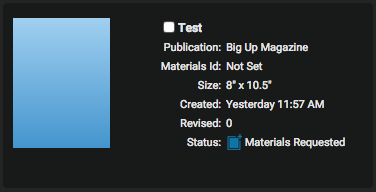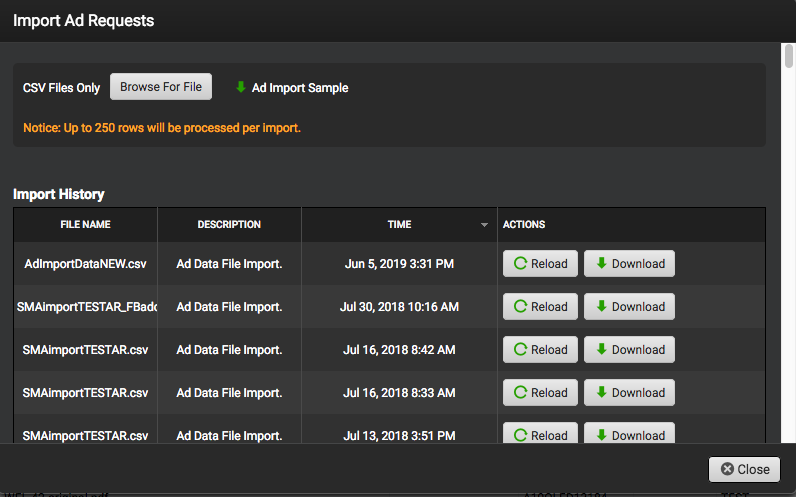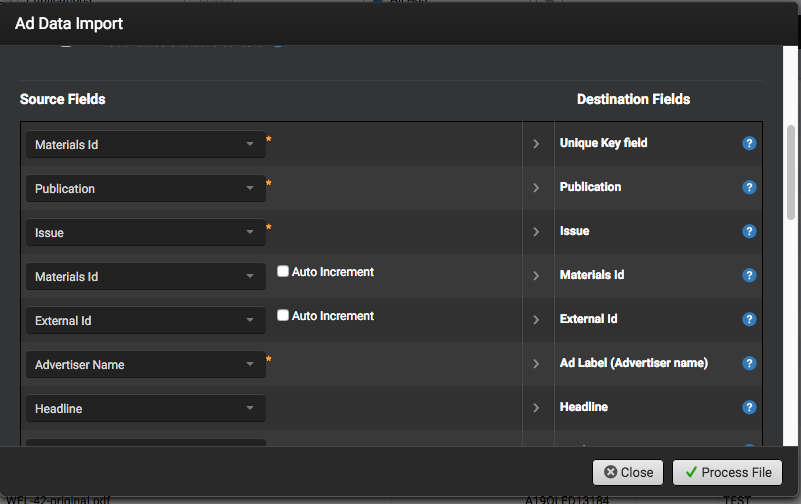If you would like to create an ad reservation for your customer or advertiser, this can be done through the following steps:
- Select Create Ad Request under the Actions list on the left-hand menubar. This will take you to the Create A New Ad Space Reservations form.
- Select the publication in which the ad is expected to run.
- Select the advertising company that is sending the ad from the Companies list. This list will display any advertisers that have logged into your portal. If the advertiser has not logged into your portal or does not have a SendMyAd account, you can select Enter New User or Assign Later and enter a Contact email to embed an invitation link within the email request.
- Fill out the Ad Specification Information (Ad Size and Color Profile of the expected ad)
- Select the issue(s) that the ad will run in.
- A booking number is automatically generated by the system, though you can replace it with a custom internal number if you wish.
- Enter any Additional Information you wish to send your customer.
- Click Create Request.
This will send an email to the customer you specified in the reservation with a link which leads to the reservation. You can monitor open reservations by going to Views> Print Ads and setting the All Ads filter to Materials Requested. This will set your ad list to display any open reservations. Once your customer has uploaded their ad to the material request, the reservation will be removed from the list.
If you would like to create ad reservations by importing a spread sheet of your ad requests, this can be done through the following steps:
- Go to Ads in the left hand column menu.
- Click on Actions.
- Click on Import Ad Requests.
- To import the CSV file, click Browse for File.
A example of how the CSV should be formatted can be downloaded from this window. - Make sure the Source Fields and Destination Fields match.
- Click Process File.