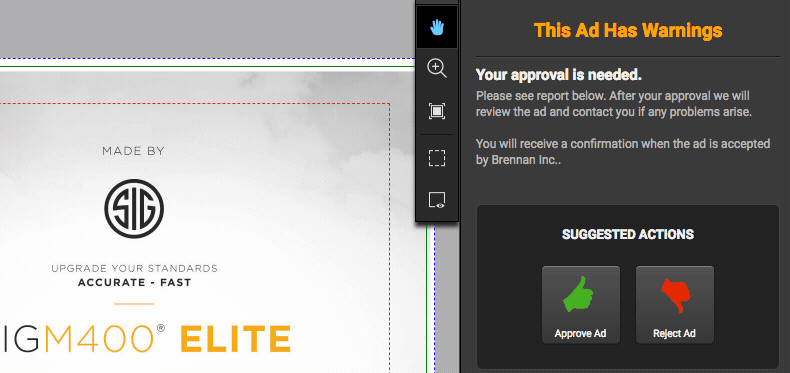Adding notes provides an excellent tool for communication between publishers and advertisers when working on ads. Publishers can pinpoint and highlight specific areas that need attention.
Adding Notes
- First, select the ad on which you want to leave a note. This will open the ad details view allowing us to add notes.
- Select the Draw Note on Preview button from the ad toolbar or press the D key. This is represented by the dotted-lined square icon.
- Your cursor will now be changed to a pencil icon allowing the user to make a selection on the page.
- After a selection has been made, users can enter text information about the note is the right-hand column.
- Users can change the color of their notes by simply selecting a different color.
Note: Users can leave more than one note at a time on an ad. Also, highlighting the note with your cursor will display the instructions of the note. This can be helpful when viewing the preflight report for the ad.