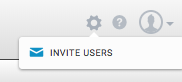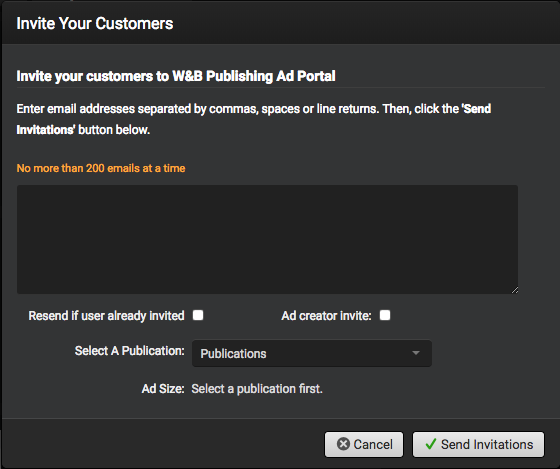There are two methods through which publishers can invite advertisers to their SendMyAd Portal: via email blast and through an ad reservation.
Inviting Advertisers via Email Blast
To invite customers to your SendMyAd portal, click the gear icon in the top-right corner of the window. This will open the Invite Your Customers popup.
Publishers can send invitations to up to 200 emails at once. Publishers can also include a direct link to a specific publication and ad spec.
Inviting Advertisers with an Ad Reservation
Advertisers can be invited to SendMyAd by way of ad reservations. This option allows publishers to pre-fill and ad information container (ad reservation), then send a link to a specified email address, inviting the user to register and send in materials. This option saves the advertiser time in the sign up process and insures the ad data is correct for the publishers needs.
- Select “Create Ad Request” from the left application menu.
- Choose the type of ad you would like the advertiser to send and fill the remainder of the form. Leaving sections of the form blank may require the chosen advertiser to fill in the remainder before sending content.
- It is optional to choose to send the ad reservation request to an existing advertiser, a previously invited advertiser, or a new advertiser unknown yet to the system.
- Choose the option “Enter New User or Assign Later“
- Fill in the user’s name and email.
-
Click create request and the user will be sent a link to upload an ad immediately upon clicking the button.