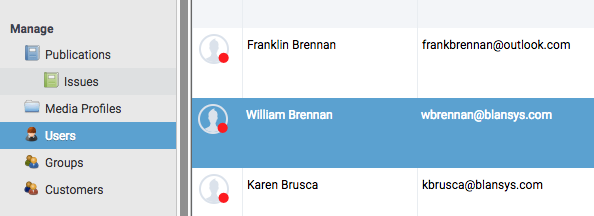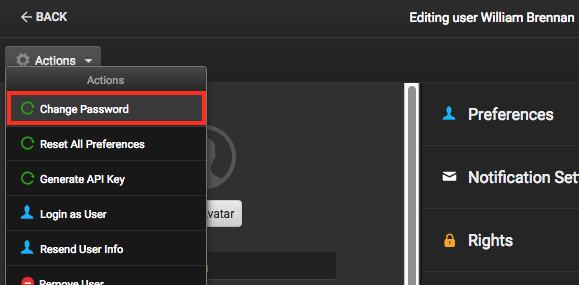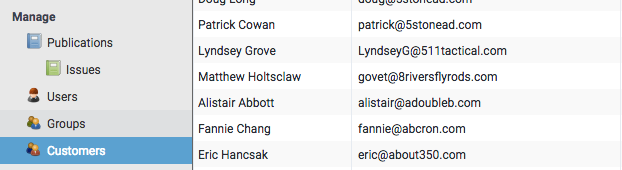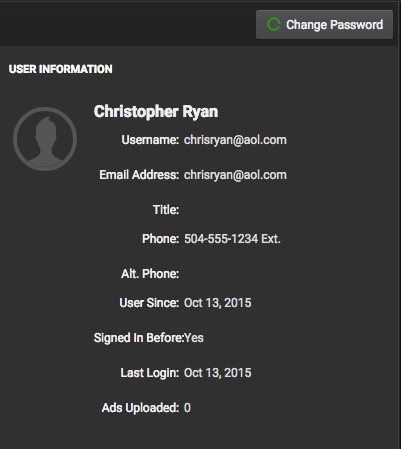For Internal Publisher Users
Users often forget passwords and the information needed to reset it. Publishers can easily reset passwords for users.
Step 1
Under Manage in the lefthand sidebar, select the Users. This will open the list of users in your portal.
Step 2
Navigate and select the user that requires a password reset. This will open the User Profile.
Step 3
In the top left, select Actions > Change Password. This will open a popup for you to enter information for the users password. Enter the information and click Save to reset the password.
For Advertiser Users
Changing passwords for advertiser users is very similar to password changes for publisher users.
Step 1
Under Manage in the lefthand sidebar, select the Customers. This will open the list of advertiser users in your portal.
Step 2
Navigate and select the advertiser user that requires a password reset. You can search by name, email address and company name by selecting the magnifying glass icon. This will open the user profile for that customer.
Step 3
In the top left, select Change Password. This will open a popup for you to enter information for the users password. Enter the information and click Save to reset the password.