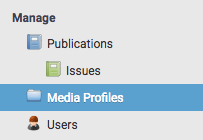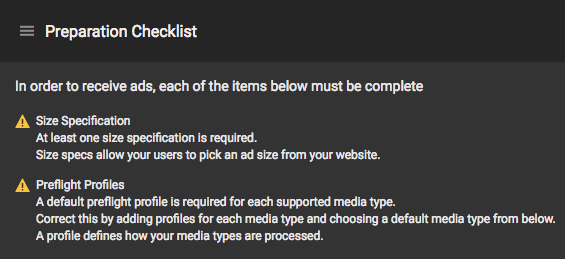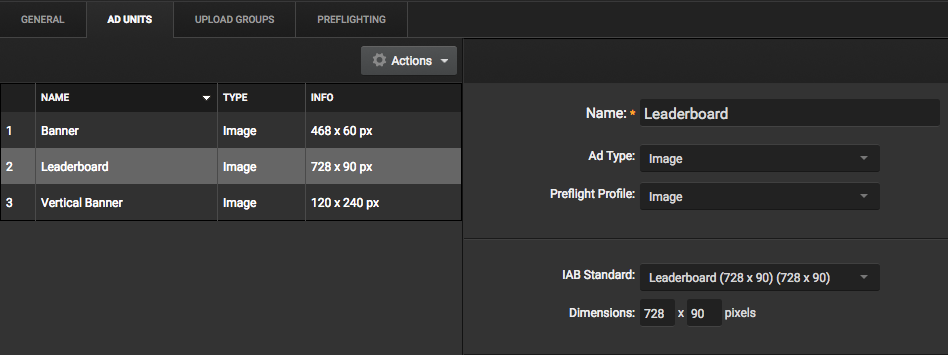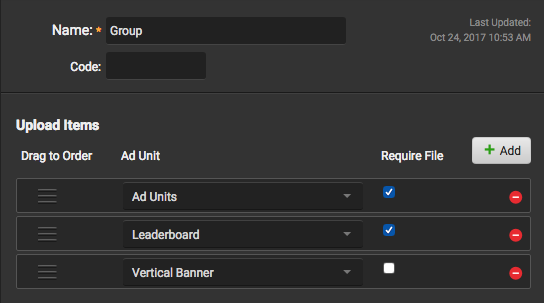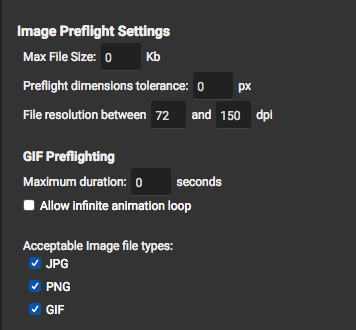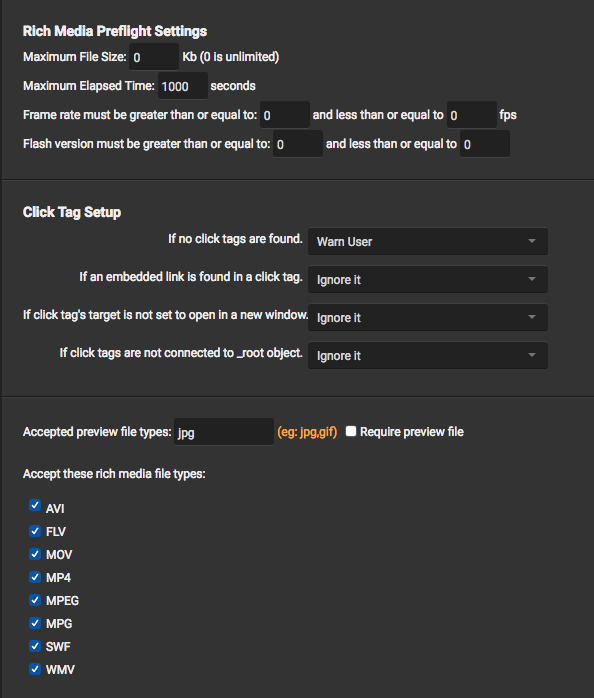Creating a New Media Profile
Navigate to the Media Profiles area of the site which is located in the lefthand menubar under Manage > Media Profiles.
If you have not already created a Media Profile, select Actions > Add Profile to add a new Media Profile and enter a name and default contact. This will open the Media Profile settings with 4 major sections: General, Ad Units, Upload Groups and Preflighting.
General Tab
This is the first tab you will see when creating a new Media Profile. Users must provide standard information such as name, code, materials code, etc.
Simliar to publication setup, Media Profiles also have a Preparation Checklist. Each Media Profile must have at least one ad specification size and a preflight profile selected in order to upload ads. If your Media Profile is missing any required information, it will notify you in the general tab. Scroll below for more information on Ad Units and Preflight Profiles.
Settings
Allows users to set the following:
- Displayed Materials Contact
- Default Image Profile
- Default Rich Media Profile
- Allow Advertisers to Upload to this Profile
- Upload Form Message (HTML Supported)
Ad Units Tab
In order to receive ads, your Media Profile must have at minimum one Ad Unit to upload to.
To add a new digital ad spec, select Actions > Add Unit, enter the name and select the ad type. Digital Ads can be uploaded in multiple file types.
Digital Ad Types:
- Image
- Rich Media
- Tag File
- Digital Video
- Text Ad
- HTML
- Zip Campaign
- Script File
- File Campaign
Once the unit is created, users assign a Preflight Profile (See below), the dimensions for the ad, and additional information if necessary. Depending on the type of ad spec selected, you may be required to provide additional information.
Upload Groups
Upload Groups allows you to create groups of file requirements for your digital campaigns where multiple files and sizes are needed. Once a new group is added, users can add the ad units used in the campaign. Ad units can be reordered and have the option to be required as a part of the group or unchecked to be optional. Once the Upload Group is set, the digital ad upload form will populate the form for each different ad unit.
Preflighting
Users can choose between two main preflight profiles for their Media Profile:
- Image
- Rich Media
Image Preflight Profile Settings
- Max File Size
- Preflight Dimensions Tolerance
- File Resolution Between __ and __ DPI
- GIF Preflight Settings:
- Maximum Duration: __ seconds
- Allow infinite animation loop
- Acceptable Image File Types: JPG / PNG / GIF
Rich Media Preflight Profile Settings
- Maximum File Size __ kb (0 is unlimited)
- Maximum Elapsed Time (in seconds):
- Frame rate must be greater than or equal to ___ and less than or equal to ___ fps
- Flash version must be greater than or equal to ___ and less than or equal to ___
- Click Tag Setup
- If no click tags are found: Warn/Reject/Ignore
- If an embedded link is found in a click tag: Warn/Reject/Ignore
- If click tag’s target is not set to open in a new window: Warn/Reject/Ignore
- If click tags are not connected to _root object: Warn/Reject/Ignore
- Acceptable preview file types: (JPG, PNG, etc.) Require preview file?
- Accepted Rich Media file types: AVI / FLV / MOV / MP4 / MPEG / MPG / SWF / WMV