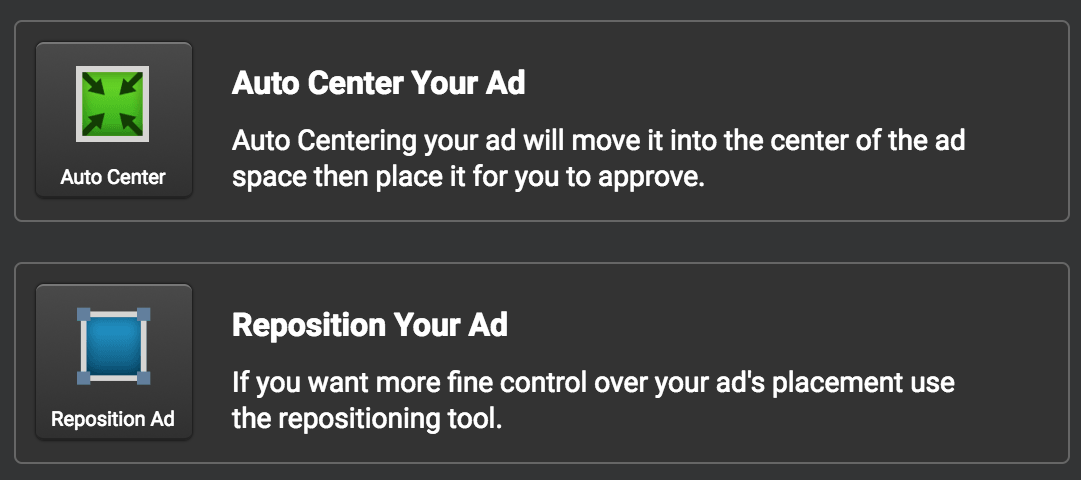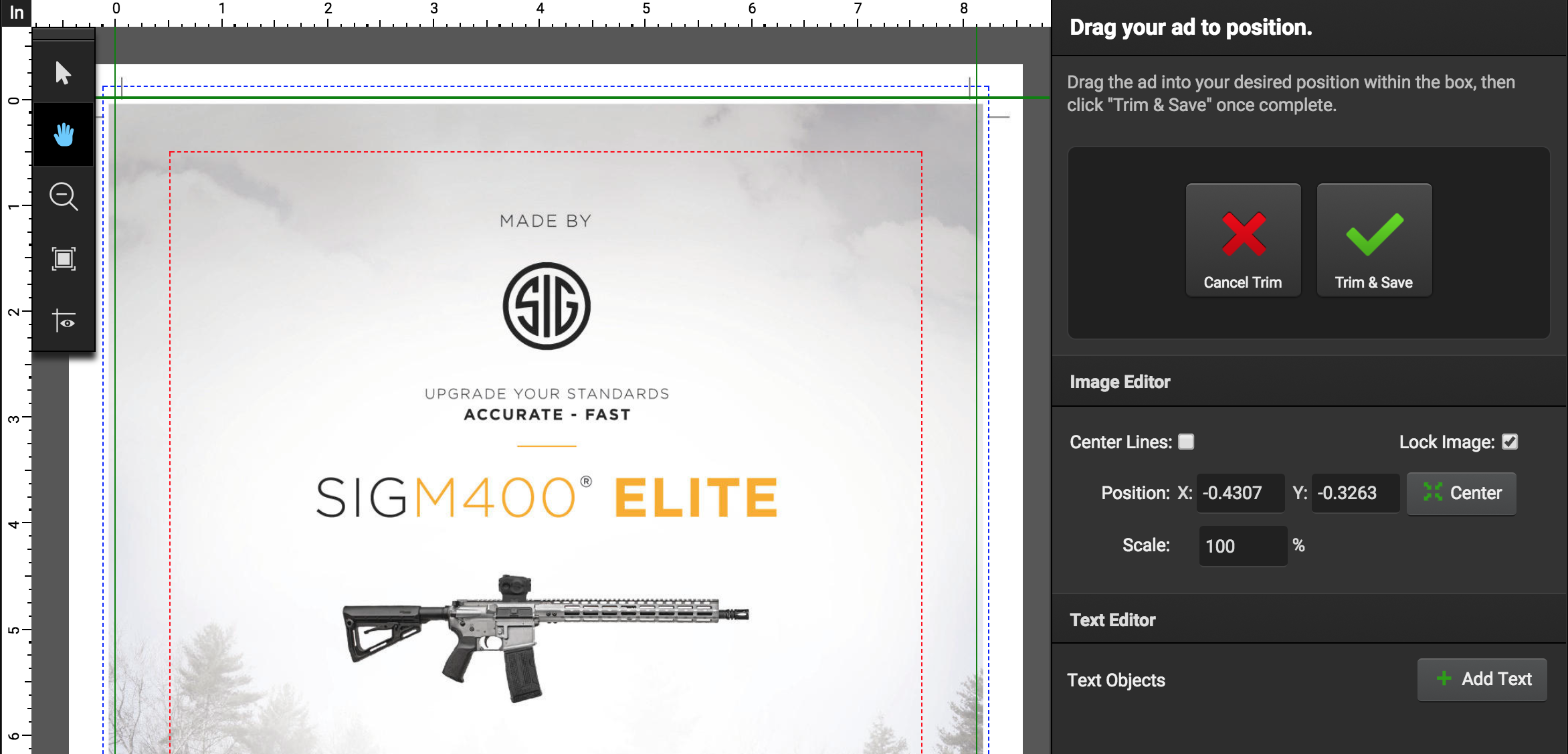If the ad does not fit the publication’s specifications, users can use the built-in Trim/Reposition Tool to fix their ad.
To trim or edit the ad, users should select the Edit Ad button from the right-hand menu. This will open a popup with the options to auto-center the ad or reposition the ad.
Selecting the Edit Ad button allows users to choose between two options:
- Auto Center Your Ad: Auto Centering your ad will move it into the center of the ad space then place it for you to approve. The ad will be automatically reprocessed and ready for you to approve.
- Reposition Your Ad: See below.
Edit Ad (Reposition Your Ad)
With the Edit Ad tool, users can trim or resize ads within the portal. This allows advertisers to easily fix ads with size issues or use the same ad across different publications with different specifications. Users can also add text to advertisements after uploading within the Editor if enabled.
There are several options available within the Trim Tool:
Image Editor
- Center Lines: Turning this option on will place vertically and horizontally centered lines on the page for adjustment and alignment.
- Lock Image: Locking an image will lock the advertisement in place, not allowing for vertical or horizontal alignment. Users can still change the scale of the advertisement.
- X/Y Position: This will move the advertisement based on the change in X and/or Y coordinates.
- Center: Automatically centers the page.
Text Editor
- Text Box
- Size (pts)
- Color (Paper, Black 100% K, Rich Black)
- X/Y Position