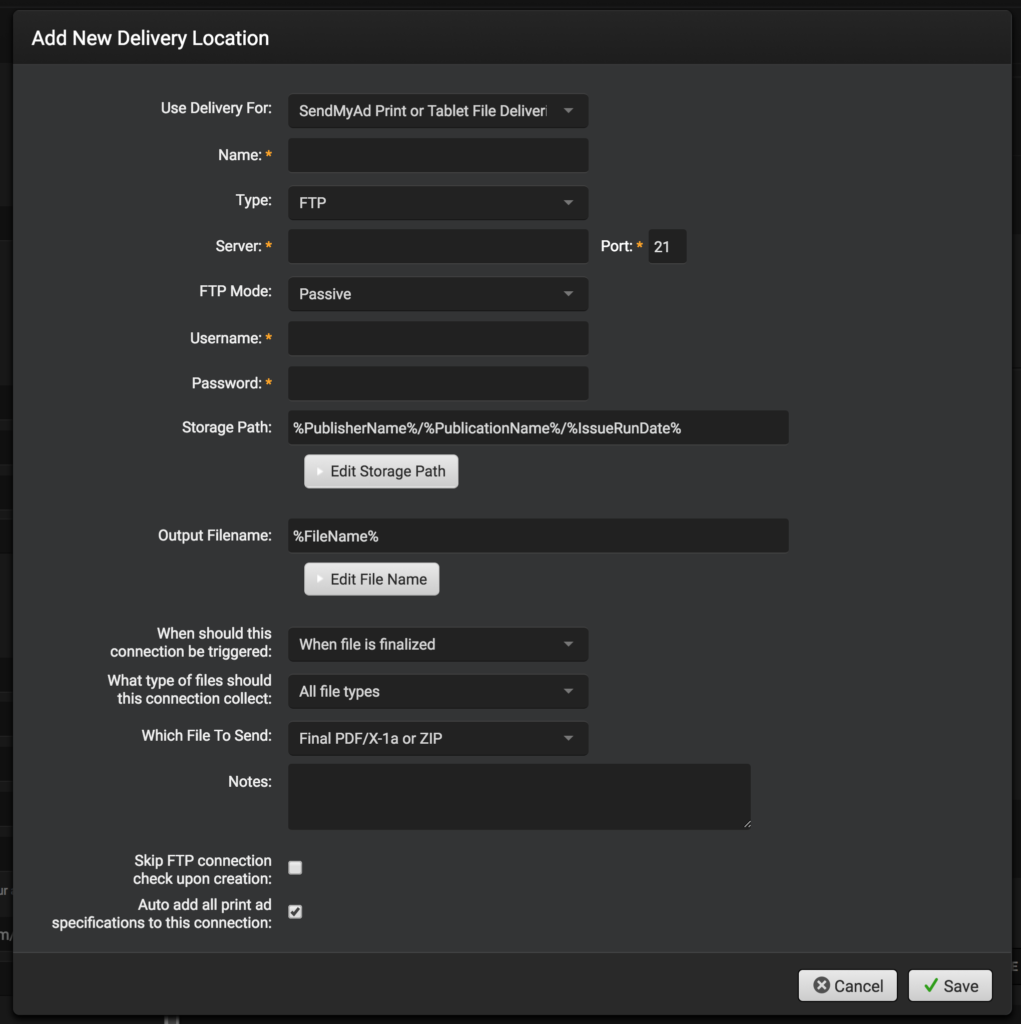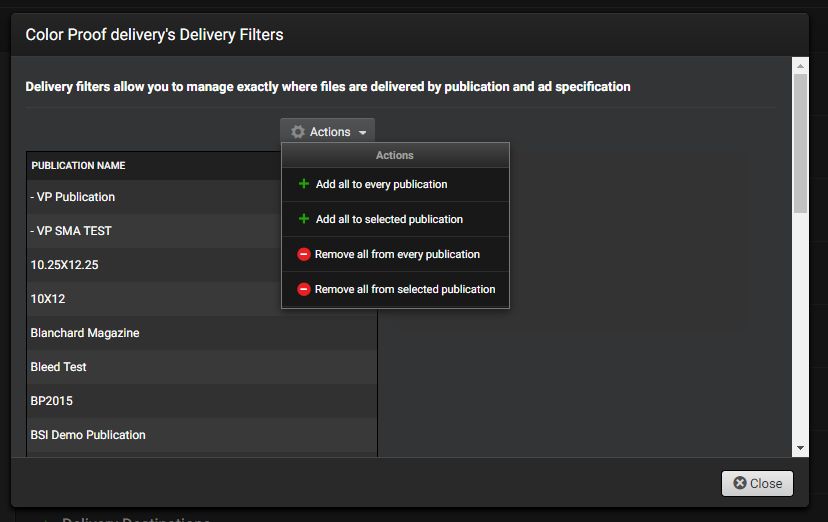How to Add or Edit an Existing Delivery Destination
- Select what the delivery will be used for. SendMyAd supports several different types of deliveries: Print, Tablet or Digital Ads deliveries; Mobile PDF (CT/Vector) and/or Gridded Laser deliveries
- Enter the name and select the type of delivery: FTP, SFTP, FTPS and Internal Move.
- Enter the required information needed for your delivery destination based on your selection. Fields with asterisks are required.
- Select your storage path and the output filename. SendMyAd provides drop-downs with tags for easy selection and customization.
- Select and fill out any other information needed and click Save.
Managing Ad Specification Filters
Ad specification delivery filters allow you to define exactly which ad specifications should be used for the selected delivery. This information can be managed in the ad specification details view but it can also be managed from the delivery location itself. Only print ad delivery locations support filtering by ad specifications.
To manage the filters, go to your company profile and choose the delivery locations spin down on the right side. Here you will see a button on the delivery rows which says “Manage Specification Filters“. Opening this popup allows you to choose each publication and each ad specification. Turning the check box on means that any time an ad is delivered if the specification size matches the checked size, it will be delivered to the selected delivery location.