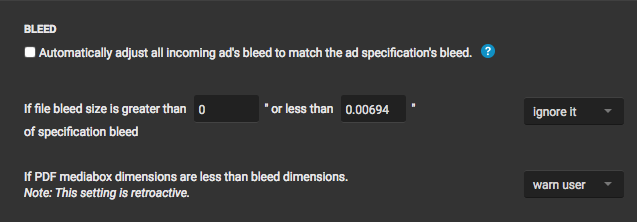Preflight profiles dictates how SendMyAd will handle different items such as size, images and fonts. Publishers can set these options to: Warn, Reject, or Ignore. Preflight settings are broken down into several sub-sections.
- General Preflight Profile Settings
- Size Specification Settings
- Image Flags
- Font Flags
- Page Flags
- Document Flags
General Preflight Profile Settings
- Name of Preflight Profile
- File Input Type
- Print PDF or Tablet PDF
- File Output Settings Convert all files to:
- PDF/X-1a 2003
- PDF/X-1a 2001
- PDF/X-4
Size Specification Settings
This section deals with how the ad will be treated against the trim, bleed and safety settings of files and is critical for your preflight profile; because of this, it is broken down into individual sections.
Trim
- If the file trim size is outside __” of specification trim size
Bleed
- Automatically adjust all incoming ad’s bleed to match the ad specification’s bleed
- If file bleed size is greater than __” or less than __” of specification bleed
- If PDF mediabox dimensions are less than bleed dimensions (Note: This setting is retroactive.)
Safety
- If text is found outside of the file specification safety lines and inside of the bleed
Image Flags
How images found in the document will be treated
- If the CT resolution is < __ or > __ and width and height > __ pixels
- If the LW resolution is < __ or > __ and width and height > __ pixels
- If a corrupted image is found
- If overprint is found
- If OPI fails
Font Flags
How fonts found in the document will be treated
- If a non-embedded font is found.
- If a character in the font set is missing
- If an artificial bold is found
- If an artificial italic is found
- If an artificial outline is found
- If font size is < __ or > __ points.
- If font size is < __ points and is 100% black
- If font type is Type 0
- If font type is Type 1c
- If font type is CID
- If font type is Type 3
- If font type is TrueType
- If font type is MultipleMaster
- If font name is found in document (Note: Must add font names as constraints)
Page Flags
How items found at the page level will be treated
If the following boxes are not found:
- Bleed Box
- Trim Box
- Art Box
- Media Box
- Crop Box
Document Flags
How items found in the document will be treated
- Automatically remove all hidden layers from PDF files
- If document producer is equal to (different than/contains/does not contain/unmatch regex) ______
- If PDF/X Flags do not match this standard (Note: Must add constraints added in order to take effect.)
- If number of points in any path is > ___
- If PDF version is greater than, less than, equal to 1.2/2, 1.3/3, 1.4, 1.5, 1.6, 1.7
- If document has transparency
- If vector line width is < ___ or > ___ points
- If PDF is already trapped