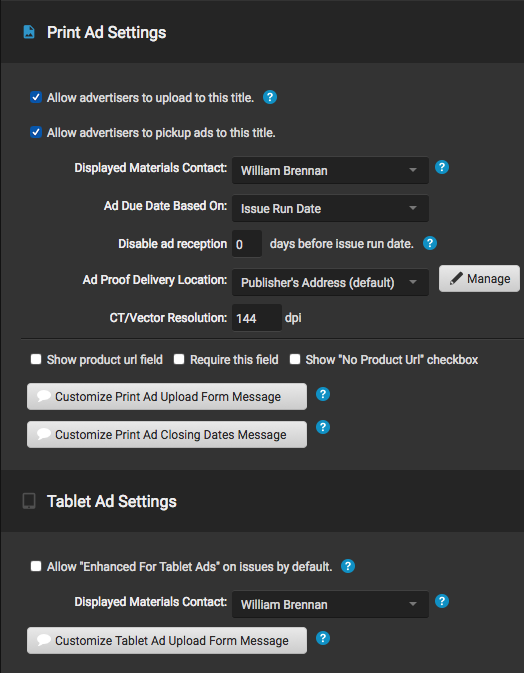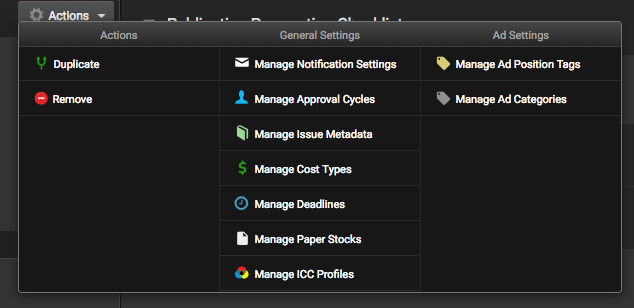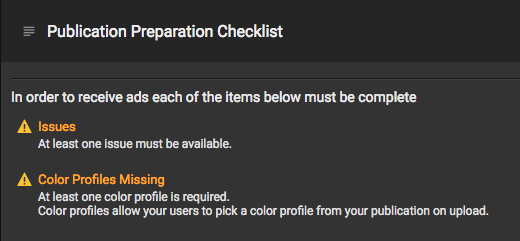Publication Details
The Publication Details tab is the first tab of the Publication Profile. This tab gives a general overview of the current state of the publication, and contains the settings related to publication notifications, paper stocks, publication-specific approval cycles, and publication-specific tags that can be assigned to ads.
Information Column
The lefthand menu contains general information about the publication such as name, code, size, etc.
Publication Stats: Basic overview of publication activity, Total Active Ads, Ads Awaiting Removal and Ads Complete This Month for this publication.
Change Cover Button: Upload a .jpg, .gif, or .png image to use as a cover preview image. Recommended specs: 72 dpi, 150 pixels wide (height is whatever is proportional to 150 wide)
Publication Name Field: 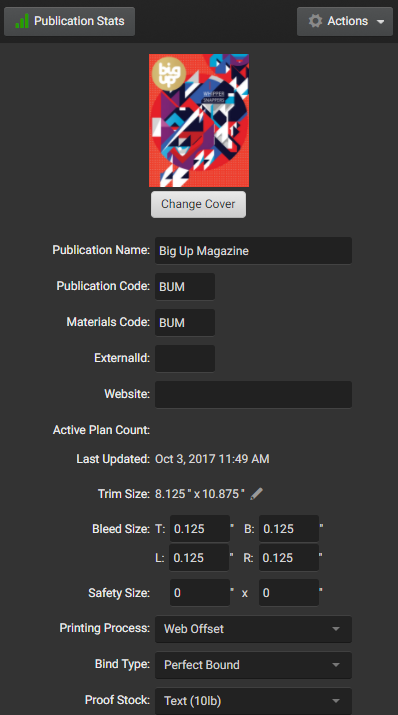 Name of the publication. To rename your publication, simply change the name in this field.
Name of the publication. To rename your publication, simply change the name in this field.
Publication Code: Abbreviated form of publication name (usually between 2-6 characters) which can be used as a variable throughout the site (such as part of the Materials ID, or can be used to create publication-specific folders when delivering ads via FTP)
Internal Code: The internal publication code is used by the SendMyAd system in several critical areas. Please do not change this without consulting SendMyAd support.
Materials Code: The code to be used as a prefix for the materials ID of ads submitted (if used by publisher). It has a 255 character limit.
External ID: External field often used as an integration point with an external system.
Website: If the publication has a website you wish to reference, you can enter it here. This is not required, nor will it affect the processing of files in any way.
Trim Size: The final trim dimensions of your publication (example: 8.5″ x 11″)
Bleed Size: The bleed dimensions beyond the trim size of a Full Page of the publication. T: Top, B: Bottom, L: Left, R: Right (example: if your publication has a Trim Size of 8.5″ x 11″ and the final Bleed Size is 8.75″ x 11.25″, then .125″ would be entered in all four fields.)
Safety Size: The size of the safe printable area for full pages of the publication. This is always smaller than the Trim Size. This is not a required field and is set to 0 by default.
Margin Size: Margin size is the space left between the final trim size and the safety size. This is not a required field and is set to 0 by default.
Printing Process: Defines whether the publication is printed as “Web Offset” or “Gravure Process”. Does not affect the processing of ads in anyway.
Bind Type: Defines which binding process the publication uses (Perfect Bound, Saddle Stitched, Side Wire, Spiral Bound, None)
Proof Stock: Defines the paper stock that proofs will be printed on. Does not affect the processing of files in any way.
Units: Units used within the site. It can be set to Centimeters, Millimeters or Inches. This option overrides the publisher user’s defaults for unit displays of this publication.
Default Ink Weight, Glue Weight, Head Trim, & Grind Off:
Issue Frequency: Frequency the publication is printed, options include: Weekly, Bi-Weekly, Monthly, 2x/month, Bi-monthly, Quarterly
Copyright Year:
ISSN: 8-digit code used to identify newspapers, journals, magazines and periodicals of all kinds and on all media–print and electronic.
Product Code:
Description: Any description you wish to add to a publication which will appear in the Ad Sizes section of the publication selected.
Publication Settings
This section under Publication Details allows the publisher to set some basic settings for the publication, such as the materials contact, etc:
- Allow advertisers to upload to this title
- Allow advertisers to pickup ads to this title
- Materials Contact
- Ad Due Date Based On
- Disable ad reception __ days before issue run date.
- Ad Proof Delivery Location
- CT/Vector Resolution
- Show product url field / Require this field / Show “No Product URL” checkbox
- Customize Print Ad Upload Form Message
- Customize Print Ad Closing Dates Message
Actions Menu Dropdown
Basic Actions
- Duplicate: Duplicates publication with all settings
- Remove: Removes publication from the portal
General Settings
- Manage Notification Settings: Publishers can manage which groups of users receive notifications for print ads, ad creator ads, and tablet ads. Publishers can set which notifications they want to receive in the Company Profile.
- Manage Approval Cycles: Allows users to create and manage approval cycles for ad traffic.
- Manage Issue Metadata: This area allows you to manage custom issue metadata that the user will see in the issue form.
- Manage Cost Types: Publishers can define cost types for ads uploaded to SendMyAd
- Manage Deadlines: The issue deadline adds physical deadline fields to the edit issue form, add issue, auto issue and issue import forms. Issue deadlines can be automatically filled a number of days after each other and they may also be manually overridden on the form level.
- Manage Paper Stocks: Manage Paper Stocks allows publishers to set the type of stock used for print ads; required options include the Base Weight per 500 sheets (pounds), Ream Size, Thickness and Grade
- Manage ICC Profiles: Can be uploaded and managed by publishers. Each profile will be added to the Publication -> Color Profiles -> Color Profile Details Form -> Set output intent to: [Drop-down menu]. This allows publishers to set the output intent of their PDFs when using that profile.
Ad Settings
- Manage Ad Position Tags
- Manage Ad Categories
Publication Preparation Checklist
The Publication Preparation Checklist on the right of the Publication Details tab is the minimum requirements that must be met in order for a publication to be able to accept uploads. Clicking on an item in the checklist will take you to the area of the Publication Profile where the listed item can be addressed.
Publication Requirements:
- Issues: At least one issue must be defined and active in the Issues tab.
- Color Profile: At least one color profile must be defined and set to be used for ad uploads in the Color Profiles tab.
- Preflight Profile: At least one preflight profile must be set up and selected to be used for ads in the Preflight Profile tab.